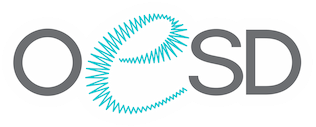Magic Box Issues
Please note: THE MAGIC BOX IS DISCONTINUED
The manufacturer for Magic Box will no longer supply this product. Technical support for the Magic Box is no longer available. Please refer to your product manual or consult a local computer technician for technical assistance. If you uninstall or try to reinstall your Magic Box, it will no longer work as activation codes can no longer be generated.
This does not mean you can no longer use your current Magic Box as long as it remains installed on your current computer. However, please note the Magic Box was designed for use with older platforms and may not work with the newest technology available. To use your Magic Box, you should maintain a 32 bit computer system. The Magic Box will not work on the 64 bit operating systems.
We suggest that you save the contents of your cards to a separate drive, such as a USB device or your computer’s hard drive via your Magic Box while it is still working. See your Magic Box manual for more details. IMPORTANT: You will need to maintain your original design card for proof of ownership and to prevent any copyright issues that could come up in the future.
We have listed some of the issues and solutions with the Magic Box when it was being sold. You can try these things, but if these do not work on your current computer, you will no longer be able to use the Magic Box. Technology changes and at sometimes the components and technology in the products are too out of date to update.
Unable to find Converter Box
If you get an error from your operating system stating that the converter box cannot be found, please try the following:
- Use a different USB port on the computer
- Use a different USB cable
- Allow the computer to completely shut down and then reboot
- Reinstall your driver – please refer to your manual for instructions or consult with your local repair service. Drivers are no longer supported so this may not work.
Need new activation code for Magic Box
Magic Box activation codes are no longer supported by the manufacturer. We are no longer able to create new activation codes. If you uninstall or re-install your Magic Box, you will not be able to use it as activations codes can no longer be generated.
Cannot write to card/Cannot initialize card
This could be a fault with the card itself. It may also mean the pins inside the Magic Box slot are dirty or broken. To test if the card is at fault, see if it can be read by your embroidery machine. If the card is read by your embroidery machine, the issue may be the slot on the Magic Box. If the slot is dirty, you can clean it with compressed air. Unfortunately, if the pins within the slot are broken there are no replacement parts available on the Magic Box as it is discontinued.
Magic Box/Mini Magic Box - Viking Platinum Series Machines that use the D Card
Unfortunately, the Magic Box cannot read the D Card. There is no Magic Card that is compatible with the new Platinum Series of machines that use the D Card and have the D Card slot. The Magic Box, Mini Magic Box, Magic Box PLUS and Mini Magic Box PLUS were only compatible with the Viking Rose, Iris and the 1+ models.
Magic Card and newer Brother/Babylock/Deco models
The Brother Innov-is 4000D (and similar models) OR the Babylock Ellegante (and similar models) will not work with a Magic Box or Magic Card.
Reading Singer XL1000 design cards.
The Magic Box is not able to read the Singer XL1000 design cards.
The Serial Port Magic Box will not connect to the computer
The Serial Port Magic Box will give you a message telling you to unplug and plug back in the power whenever there is a settings change on the Magic Box. Going from a closed state to an open state is a settings change, so the box must be unplugged and plugged back in when you first start it up. Although the Magic Box Elite software is compatible with the Serial Port Magic Box, depending on your system components, the version v3.2.1 Magic Box software originally created for the Serial Port Magic Box may render best results.
Once you have opened the Magic Box software, go into the Options menu on the Converter Box screen and set the speed at 1-9600. Starting at COM 1, click OK, unplug and plug back in the power to the Magic Box, then click OK again. (IMPORTANT: If you click OK on the second popup box BEFORE you unplug and plug back in the power cord, the settings change will not take affect!)
If you receive an error message for the particular port you are trying to use, click OK, go into the Options menu and try the next port. Try each port listed until you no longer receive an error message. There are a number of ways to determine if you have the correct port. 1) no error message pops up. 2) your green light will be on and the red light will be flashing. 3) the corresponding letter buttons underneath “Load Card” and “Write Card” will be lit up for whichever card you have inserted in the Magic Box.
Once you have selected the correct port, click on the Options menu and increase the port speed. If you receive an error, lower the speed an additional setting until you no longer receive an error. If you cycle through all the port selections without getting a successful connection, you may need to contact a local computer service for assistance in enabling all COM ports in the BIOS. We also advise disabling MIDI support for the COM ports. Once all the COM ports are enabled and Windows is restarted, you may be able to connect to an available COM port.
Is there a box that I can use with my cards?
We have been told by customer the following box will work. However, we have not used this box. We cannot take responsibility for this box working with your cards, so be sure to check with the company. We cannot give support for this box.